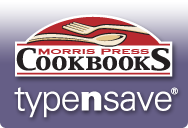Frequently Asked Questions
GENERAL QUESTIONS
Q: What is typensave®?
Typensave® is a tool from Morris Press Cookbooks to create an entire cookbook online. All group members can log in to submit their own recipes. The chairperson can create the cover, dividers, and personal pages and place the order online. Committee members can assist in proofing the cookbook. See the Access Chart.
Save time and money by using typensave®. Watch our ![]() video and try the demo to learn about the many benefits of using typensave®. We offer other options to submit recipes if a group does not want to use typensave®.
video and try the demo to learn about the many benefits of using typensave®. We offer other options to submit recipes if a group does not want to use typensave®.
Q: Can an entire cookbook be made online?
Yes, the cover, dividers, and personal pages can be created and all recipes can be submitted using typensave®. When the cookbook is done, the entire order can be submitted online.
Q: After an order is submitted online, how long will it take to receive the cookbooks?
If using typensave®, production time is 20–25 business days from the day after we receive your complete order. RUSH service is available and production time is 20 business days from the day after we receive your complete order. Allow another 2–5 business days for shipping time (2–3 weeks for AK/HI orders). We are not in production on holidays or weekends.
TECHNICAL REQUIREMENTS
Q: What browsers are supported?
All modern browsers are supported; however, we recommend Google Chrome as it works the most consistently with our website.
Q: What options must be enabled in the browser for the site to work?
You must have JavaScript and cookies enabled.
Q: I’m having trouble accessing the cover and personal page sections of my account. What needs to be done?
Make sure you have the most current version of the browser you are using (we recommend Google Chrome).
Q: Emptying your cache and changing some browser settings may fix some Internet problems you encounter while using typensave®. How do I clear my cache and change settings?
For instructions on clearing your browser cache and other browser settings please refer to the "Help" menu option for your browser.
Q: Can I access typensave® on my mobile device or tablet?
Yes, however mobile devices can only be used to enter and edit recipes. You will need to use a laptop or desktop computer to work in other sections of your book and to submit your order.
LOGIN
Q: How do I get started?
The Chairperson must create a FREE account and choose some account settings before recipes can be entered or other parts of your cookbook can be built. You may use our Group Letter Template (DOC) to communicate your project to group members. Edit the letter as needed and print or e-mail to members.
Q: How do I log in?
Chairperson: After creating your FREE account, you will receive an e-mail with your User Name and passwords. Go to the Login Page and enter your User Name and Chairperson Password. Once you are logged in, type in your name and click "Continue."
Committee Member/Contributor: After you receive your User Name and password from the Chairperson, go to the Login Page. Once you are logged in, type in your name and click "Continue."
Q: How many people can be logged into my account at one time?
There is no limit to the number of individuals who can be logged into one account at the same time. We provide three different passwords (Chairperson, Committee Member, and Contributor) to allow the Chairperson to distribute duties and responsibilities. See the Access Chart below.
Q: What privileges are given with each password?
See the Access Chart below.
COVERS
Q: Can I create my own custom design for my front or back cover?
Yes, upload your files into typensave®. You may also use our FREE art service if you need assistance. See our custom cover options and our Press-Ready Cover Guidelines (PDF).
Q: How do I upload custom cover files (photos, artwork, logo, etc.)?
Go to the Cover section of your account and select your cover style and design. Then, upload files for your front and back cover under "Options" (Step 3). If you need to submit files after you've placed your order, upload them here.
Q: What types of files can I upload?
The following file types can be uploaded: JPG, JPEG, TIFF, TIF, GIF, SWF, XML, AI, EPS, PDF, PNG, PS, PSD, DOC, DOCX, QXD, INDD.
Q: If I choose foil stamping for my cover, I can only select a Full-Color Custom Cover design. Why?
Gold and silver foil look best on a dark background. The majority of our full-color stock cover designs and Designer Series Templates have light backgrounds in the wording spaces, so we don't recommend foil stamping on these covers. A few of our newer designs with dark backgrounds, however, will look okay with foil. If you want foil on any of these covers, select "Custom Full-Color" and specify the stock cover or Designer Series Template number you want in the "Special Instructions."
Q: Can I change my cover style, type, or design?
Yes, go to the Cover section of your account, click "Start Over," and make your changes. Click "Next" to complete the rest of the steps and click "Save" on Step 4 to save all your changes.
Q: I made changes to my cover. Why am I not seeing the changes?
Be sure you completed all 4 steps of the cover setup and clicked the "Save" button on Step 4.
DIVIDERS
Q: How do I upload custom divider files (photos, artwork, logo, etc.)?
Go to the Divider section of your account. Within the Divider Settings, choose a custom divider set. Once you have saved your divider settings, you will be given the option to upload files. If you need to submit files after you've placed your order, upload them here.
Q: What types of files can I upload?
The following file types can be uploaded: JPG, JPEG, TIFF, TIF, GIF, SWF, XML, AI, EPS, PDF, PNG, PS, PSD, DOC, DOCX, QXD, INDD.
Q: I want to use your stock dividers but add an additional divider with a custom category. Can I do that?
Yes, go to the Divider section of your account. Within the Divider Settings, select "Combination." Then, tell us in the "Special Instructions" which stock divider set you want, the additional category title(s), and other details, such as order of dividers and any artwork instructions. Click "Save" and then upload your files, as needed.
Q: Can I change my divider type or style?
Yes, go to the Divider section of your account and click on "Divider Settings." Make your changes and click "Save." Upload files if needed.
PERSONAL PAGES
Q: How many personal pages can be included?
Up to 4 personal pages may be included for FREE. Additional personal pages may be added for an extra charge.
Q: How do I add a personal page?
Go to the Personal Page section of your account and click “Add Page(s)” from the left side of the screen. Choose a custom template or stock page. For a custom template, use the icons on the left side to create your page. Preview and save (custom or stock page). Repeat for additional pages.
Q: Can I edit a personal page?
Yes, go to the Personal Page section of your account. On the left, click the thumbnail of the page to be edited. Once your page content appears, edit as necessary. Preview and save.
Q: Can I delete a personal page?
Yes, go to the Personal Page section of your account. From the thumbnails on the left find the page you wish to delete and click the red “X”. Preview and save.
Q: Can I rearrange a personal pages?
Yes, go to the Personal Page section of your account. From the thumbnails on the left, find and click on the page you wish to move and drag it to the desired position. Preview and save.
Q: Can I add a Mail-Order Page?
Yes, go to the Personal Page section of your account and click “Add Page(s)” from the left side of the screen. Click the “Add Mail-Order” button, update information as needed, and click the “Add” button at the bottom of the screen. Preview and save.
Q: Can I copy and paste from my own documents?
We recommend typing your personal pages in typensave® and using our formatting tools. Typensave® will support copy and paste functions; however, if you copy and paste content from another document, your text and formatting may not appear as you want. You may need to fix tabbed text, paragraph returns, and any special characters. The customer is responsible for errors, so please check your pages carefully once you see your virtual cookbook proof.
Q: How many photos/images can I include in my personal pages?
Personal pages may include 1 FREE photo printed in black ink. Extra photos or artwork printed in black ink or full-color may be added for an extra charge. NOTE: To save money, you may create a photo collage and save it as 1 file. You will only be charged for each file that is uploaded, not each photo.
Q: Can my photos/images be printed in full-color?
Yes, photos or artwork may be printed in full-color for an extra charge. NOTE: To save money, you may create a photo collage and save it as 1 file. You will only be charged for each file that is uploaded, not each photo.
Q: Can I upload files for my personal pages?
Yes, you can upload photos, artwork, logos, PDFs, etc. to include on your personal pages.
Q: What types of files (photos, artwork, logo) can I upload?
The following file types can be uploaded: JPG, JPEG, TIFF, TIF, GIF, BMP, EPS, PNG.
RECIPE PAGES
Q: Is there a limit on the length of the recipe title or subtitle?
A recipe title can be up to 75 characters. A subtitle can be a up to 60 characters.
Q: What is a recipe subtitle?
A recipe subtitle is optional and is simply another name for the recipe. For example, a Greek recipe called "Avgolemono" may have a subtitle, "Egg & Lemon Soup."
Q: What are recipe parts?
A recipe may have multiple parts, such as cake and frosting. Each part has its own ingredients list, and instructions for each part may be separate or combined, at your discretion. ![]() See an example of a recipe with multiple instructions.
See an example of a recipe with multiple instructions. ![]() See an example of a recipe with 1 set of instructions. If a recipe consists of layers, we recommend separate ingredient lists for each layer but only one set of instructions for the entire recipe.
See an example of a recipe with 1 set of instructions. If a recipe consists of layers, we recommend separate ingredient lists for each layer but only one set of instructions for the entire recipe.
Q: Are recipes with more than 1 part still considered 1 recipe?
Yes, as long as the parts pertain to the same recipe, such as icing with a cake recipe. Parts will not have titles or appear in the index. Exceptions are starters (e.g., sourdough starters) or other recipes that are the base for several recipes. Each use of the starter is counted as 1 recipe. Our cookbooks average 2–3 recipes per page. A recipe may be counted as more than 1 recipe, depending on its length.
Q: How do I change the number of parts in a recipe?
Under "Recipe Parts" click "Add a Part." To delete a part, click on the "X" to the right of the "Part Title" field. Click "Preview Recipe" to review changes. Click "Save Recipe" when all changes have been made.
Q: How do I add more ingredients?
Place your cursor in the last ingredient field and press enter to add more ingredients.
Q: How do I move ingredients in the list?
Click and hold the crossed arrows to the right of the ingredient field and drag and drop it to its new position. Click "Preview Recipe" to review changes. Click "Save Recipe" when all changes have been made.
Q: What is the maximum number of ingredients for a recipe?
The maximum number is 30 ingredients per recipe part.
Q: How do I enter the degree (°) symbol?
Use "Shift+6" to create the caret (^) symbol. The caret symbol will be converted to a degree symbol on the recipe preview and proof. You may also click on "Special Characters" in the recipe tool bar and select the degree symbol.
Q: Can I copy and paste ingredients or instructions from other documents (Microsoft® Word) into recipe fields?
We recommend typing your recipes in typensave® and using our formatting tools. Typensave® will support copy and paste functions; however, if you copy and paste content from another document, your text and formatting may not appear as you want. Any special characters or symbols not found on a standard keyboard may be lost or default to other characters. The online proof may appear correct, but once the recipes are converted into your chosen recipe format (in our virtual cookbook proof), those symbols or special characters may not appear. Carefully proof all recipes and fix tabs, returns, and characters as needed. Any errors not marked in the proof or not corrected on a digital proof are the customer's responsibility, not Morris Press Cookbooks'.
Q: Is there a limit on the length of a Recipe Note?
A Recipe Note can be up to 375 characters.
Q: Can I arrange the recipe fillers in the order I want them used and decide which page each will appear on?
The software program automatically places fillers based on size and available space. You can choose which category you want them in, but you will not be able to move them or determine the order in which they are used.
ORDERING
Q: How do I use a coupon if I place my order online with typensave®?
Enter the coupon code (generally found in the upper left corner of coupon) into the "Coupon Code" field on the first page of the online Cookbook Order Form. Your discount will then be reflected in the price listed on the right side of your screen.
Q: When I enter the number of books I want to order, the "Order Details" show a different quantity. Why?
This is due to our 10% overrun/underrun policy. Our system shows you the maximum number of books you could potentially receive and be charged for.
Q: How does a 10% overrun or underrun affect our order?
Your cookbook goes through many stages during which spoilage may occur. To compensate, we print more than you order. The books not lost in spoilage will be sent to you. If too many books are lost in spoilage, we may ship less than your order. You will only be invoiced for the books you receive, minus your 3% FREE books. This is a printing trade custom that all our competitors also use.
Q: How do I place my order online with 90-day credit terms?
We require actual signatures for the 90-day credit terms, so you must submit a completed and signed order form to place your order. To do this, complete the online Cookbook Order Form. From the drop down menu, select “90-day credit terms” and click “Print & Mail Order Form.” This will generate a PDF order form that you can print. Sign and complete the bottom portion of page 3. Then mail, fax, or e-mail it to us to place your order. Please see instructions on page 1 of the Order Form.

Enter a keyword, like "login," to find your answer quickly.
Not finding your answer?
Please contact us if you need any assistance. Our customer service representatives are here to help you every step of the way.
Access Chart
| Chairperson | Committee Member | Contributor | |
|---|---|---|---|
| Add Recipes | X | X | X |
| View List of All Recipes | X | X | X |
| Edit Recipes* | X | X | X |
| Delete Recipes | X | X | |
| Add, Edit, or Delete Recipes After Deadline Date | X | X | |
| Review a Proof | X | X | |
| Setup/Change Book Settings | X | ||
| Change Passwords & Permissions | X | ||
| Add/Delete/Rename/Move Categories | X | ||
| Add/Delete/Rename/Move Subcategories | X | ||
| Choose/Create Cover | X | ||
| Choose/Create Dividers | X | ||
| Create Personal Pages | X | ||
| Place Order Online | X |
*While adding recipes, contributors must edit recipes before logging out.